Secure Print for Fiery-Enabled Devices
Follow these instructions to configure the Fiery Controller Support add-on to an existing SLNX system. This add-on allows you to release secure print jobs to a Fiery-enabled device. Configuration steps are required within the SLNX Management Console.
Only users who log in to the Management Console with a Customer Engineer role can add the required entries to the Delegation Server keys. Refer to Overview of System Roles for instructions regarding roles.
Update the device details with the Fiery
-
In the Device List, select the device that has a Fiery controller.
-
Enter the address of the Fiery in the "Fiery Controller Address" field.
-
Click [Save].
Enable XSC
-
Click [System] ⟶ [Server Settings] ⟶ [Advanced System Settings Editor].
If this option is not available, you are not logged into the Management Console with the required Customer Engineer role.
-
Change the View to Delegation Server Settings, shown below.
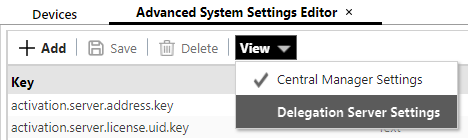
-
Click Add, and then add a new entry where the key is “ds.print.xsc.activate” with the type of “Text” and a value of 1.
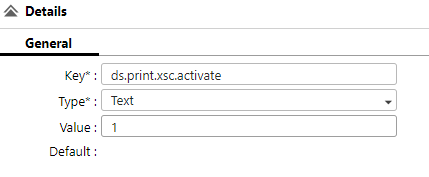
-
Click [Save].
Install SLNX Embedded on the Device
If it’s not already installed, proceed to install SLNX Embedded on the device. After the installation, the device is ready to release jobs through the Fiery controller.
Reprints from Fiery Command Workstation will not count/track in SLNX.
Print Driver Considerations
There are two approaches to print drivers:
-
Use the same print queue as the non-Fiery-based Ricoh devices in SLNX (either the PS Universal driver or the new Windows class driver with the Ricoh PSA)
-
This approach will provide ease of printing and flexibility in selecting an output device, including Fiery devices
-
These standard drivers are not able to take advantage of the advanced capabilities of the Fiery controllers
-
These jobs will print but may not correctly render print colors, finishing options, tray selection etc. correctly due to driver incompatibility.
-
-
Use Fiery-specific driver
-
This method allows the user to choose Fiery-specific rendering options, printing capabilities and other features.
-
This method places two different types of jobs into a user queue, some jobs from standard Ricoh drivers and other jobs from Fiery drivers.
-
It is not possible to limit the embedded application on the Fiery MFP to see only Fiery jobs, or vice versa.
-
Limitations
-
SLNX does not show the status of the Fiery controller
-
PC Client secure printing to the Fiery is not supported (secure PC Client jobs will be printed using the GW+ controller rather than the Fiery controller)
-
macOS Client secure printing to the Fiery is not supported (secure macOS Client jobs will be printed using the GW+ controller rather than the Fiery controller)
-
Direct printing to the Fiery is not supported
-
Modification of print jobs at the operation panel is not supported, whether using a standard Ricoh driver or a Fiery driver
-
The “printed” icon in the job list is not shown for Fiery jobs
-
Jobs marked as “Hold” in the Fiery driver will count as printed in SLNX
-
Reprints from Fiery Command Workstation will not count/track in SLNX
-
The Embedded application cannot determine whether a job has been printed. As a result, it cannot display the “printed” status, and pressing “Select All” will select all jobs, regardless of whether they have already been printed or not.
-
When SLNX is deployed in a public cloud environment, Fiery support is no longer possible. The Delegation Server must be able to reach the Fiery controller on the network, and normally this cannot be done from outside the firewall.
If the Fiery driver is used, these limitations apply:
-
Any user credentials entered into the Fiery driver are unavailable to SLNX
-
Job accounting data in SLNX is limited, and only page count is guaranteed
-
The print job owner will be the user who is logged onto the Windows PC from where the job was printed
-
The print rules are limited to:
-
Conditions: only total pages, data size, day and time are supported
-
Actions: redirection and modification are unsupported
-
